Formatting an Assignment in Moodle
© J. Francois Barnard – 9 August 2021
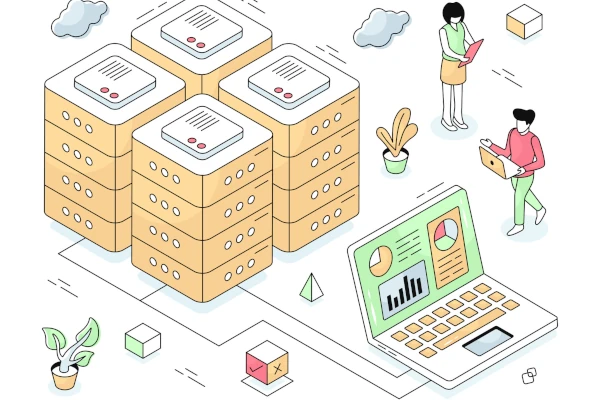 How you present your academic work is just as important as the quality of the content itself. Proper formatting demonstrates professionalism and respect for academic standards, ensuring that your ideas are communicated clearly and effectively.
How you present your academic work is just as important as the quality of the content itself. Proper formatting demonstrates professionalism and respect for academic standards, ensuring that your ideas are communicated clearly and effectively.
1. Academic Formatting Standards
Academic institutions typically adhere to one of three primary citation and formatting standards. Your choice depends entirely on your field of study:
APA
American Psychological Association
Social Sciences (Psychology, Education, Business)
MLA
Modern Language Association
Humanities (Literature, English Studies, Foreign Languages)
CMS
Chicago Manual of Style
History, some Humanities (Two systems: Notes/Bibliography and Author-Date)
University of the People (UoPeople) exclusively uses the APA 7th Edition standard.
Student Level Expectations
- Undergraduate Students are introduced to APA application through the UNIV 1001B Online Studies course.
- Graduate Students are assumed to be familiar with the APA 7th Edition formatting upon entry.
2. Submitting Written Assignments
Written Assignments (WAs) are typically the most heavily scrutinised for formatting and adherence to APA standards.
- Preparation: Always write your Written Assignments in a dedicated word processor (such as MS Word or Google Docs).
- Formatting: Ensure all elements—the title page, in-text citations, headings, and the References list—strictly adhere to the APA 7th Edition rules.
- Submission: You must save your document as a PDF file and upload it to Moodle for submission.
(Note: While Moodle's text editor is available for Discussion Forums and Learning Journals/Portfolio Activities, it is very basic. It is no longer recommended to attempt complex formatting or HTML coding within the Moodle editor itself; focus your formatting efforts on the PDF submission for Written Assignments.)
3. Academic Integrity and Plagiarism Checking
Plagiarism is a critical issue in higher education. To maintain academic integrity, UoPeople provides instructors with access to the Unicheck plagiarism detection service.
Self-Checking Procedures (Crucial Warning)
Many students use external plagiarism checkers, such as Grammarly, or purchase credits for Unicheck to review drafts before submission. If you choose to do this, follow this procedure precisely:
- Keep the Original Result: Save the similarity report generated from your personal Unicheck account.
- Inform Your Instructor: When submitting your assignment, always include a note stating that you have already self-submitted the paper to Unicheck and include the resulting similarity score.
WARNING: Unicheck operates by comparing submissions against a vast database, including past submissions. If you submit your paper to Unicheck and your instructor then resubmits it without knowing you checked it first, Unicheck will flag the instructor’s submission as 100% plagiarised against your earlier check. Informing your instructor prevents this serious misunderstanding.
4. Suggested Resources
To assist in mastering APA 7th Edition, I recommend consulting:
- Dr Green's Writing Guide[1]: An instructor-developed resource (included here with permission - click below) that provides practical guidance on APA 7th Edition application.
Ultimately, success in academic writing depends on a combination of well-researched content, original thought, and disciplined adherence to formatting rules.
[1] Green, R. K. (June 15, 2021). Dr. Green's writing guide: Instructor-developed resource & reference
[Reference]. Fielding Graduate University.
Contact me






